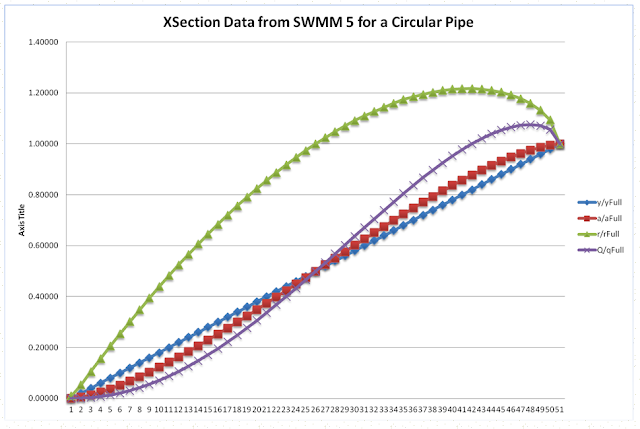Here is a table that shows the value of Q/Qfull for various levels of y/yFull or d/D in SWMM5. The full flow if you loop off the top of a circular pipe at the 0.83 level would be about 1.01 times Qfull for the whole pipe. Figure 1 shows how the flows are calculated at various values, Table 1 and Figure 2 show the values of a/aFull, r/rFull and q/qFull for various values of y/yFull.
Figure 1. How Qfull and Qmax are calculated in SWMM 5 based on the roughness, slope and a lookup table for area and hydraulic radius for a circular pipe.
Table 1. Table of y/yFull and Q/Qfull based on a/aFull and r/rFull
|
y/yFull
|
a/aFull
|
r/rFull
|
Q/qFull
|
|
0.00000
|
0.00000
|
0.01000
|
0.00000
|
|
0.02000
|
0.00471
|
0.05280
|
0.00066
|
|
0.04000
|
0.01340
|
0.10480
|
0.00298
|
|
0.06000
|
0.02445
|
0.15560
|
0.00707
|
|
0.08000
|
0.03740
|
0.20520
|
0.01301
|
|
0.10000
|
0.05208
|
0.25400
|
0.02089
|
|
0.12000
|
0.06800
|
0.30160
|
0.03058
|
|
0.14000
|
0.08505
|
0.34840
|
0.04211
|
|
0.16000
|
0.10330
|
0.39440
|
0.05556
|
|
0.18000
|
0.12236
|
0.43880
|
0.07066
|
|
0.20000
|
0.14230
|
0.48240
|
0.08753
|
|
0.22000
|
0.16310
|
0.52480
|
0.10612
|
|
0.24000
|
0.18450
|
0.56640
|
0.12630
|
|
0.26000
|
0.20665
|
0.60640
|
0.14805
|
|
0.28000
|
0.22920
|
0.64560
|
0.17121
|
|
0.30000
|
0.25236
|
0.68360
|
0.19583
|
|
0.32000
|
0.27590
|
0.72040
|
0.22172
|
|
0.34000
|
0.29985
|
0.75640
|
0.24893
|
|
0.36000
|
0.32420
|
0.79120
|
0.27733
|
|
0.38000
|
0.34874
|
0.82440
|
0.30662
|
|
0.40000
|
0.37360
|
0.85680
|
0.33702
|
|
0.42000
|
0.39878
|
0.88800
|
0.36842
|
|
0.44000
|
0.42370
|
0.91760
|
0.40009
|