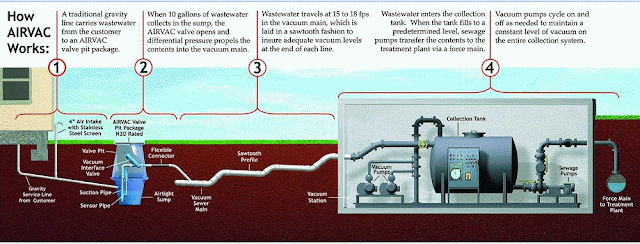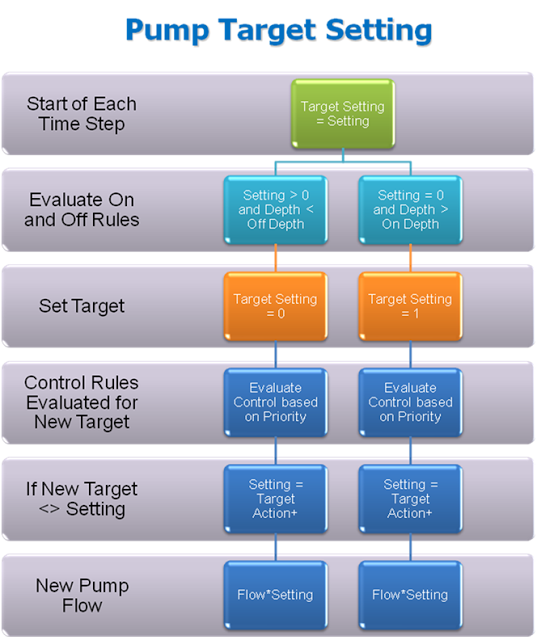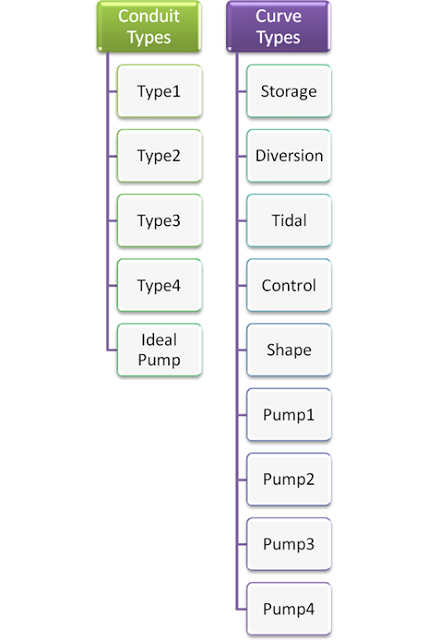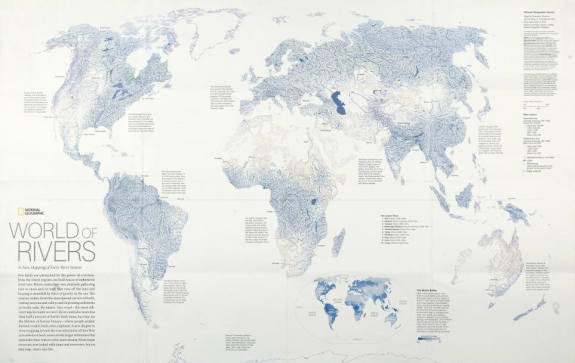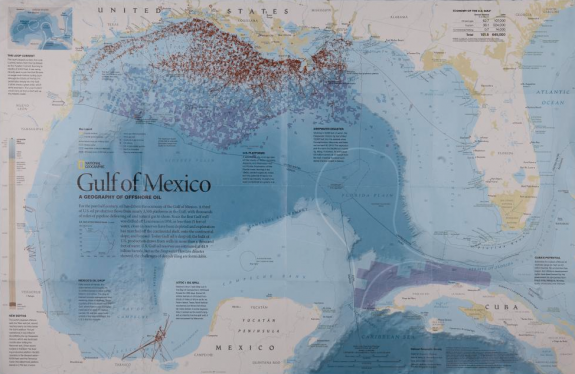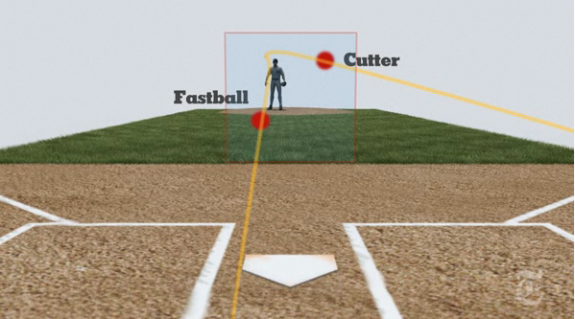Subject: SWMM 5 Clocktime RTC Rules for Pumps, Weirs and Orifices
You can use the Control or RTC rules in SWMM 5 to adjust the settings of the weirs, pumps and orifices based on the clock time each day of your simulation. Here is an example that will adjust orifice height every ½ hour for 7 orifices at one time using two sets of rules.
RULE R1a
; Half hour setting
IF SIMULATION CLOCKTIME = 0:30:00
OR SIMULATION CLOCKTIME = 1:30:00
OR SIMULATION CLOCKTIME = 2:30:00
OR SIMULATION CLOCKTIME = 3:30:00
OR SIMULATION CLOCKTIME = 4:30:00
OR SIMULATION CLOCKTIME = 5:30:00
OR SIMULATION CLOCKTIME = 6:30:00
OR SIMULATION CLOCKTIME = 7:30:00
OR SIMULATION CLOCKTIME = 8:30:00
OR SIMULATION CLOCKTIME = 9:30:00
OR SIMULATION CLOCKTIME = 10:30:00
OR SIMULATION CLOCKTIME = 11:30:00
OR SIMULATION CLOCKTIME = 12:30:00
OR SIMULATION CLOCKTIME = 13:30:00
OR SIMULATION CLOCKTIME = 14:30:00
OR SIMULATION CLOCKTIME = 15:30:00
OR SIMULATION CLOCKTIME = 16:30:00
OR SIMULATION CLOCKTIME = 17:30:00
OR SIMULATION CLOCKTIME = 18:30:00
OR SIMULATION CLOCKTIME = 19:30:00
OR SIMULATION CLOCKTIME = 20:30:00
OR SIMULATION CLOCKTIME = 21:30:00
OR SIMULATION CLOCKTIME = 22:30:00
OR SIMULATION CLOCKTIME = 23:30:00
THEN ORIFICE R1 SETTING = 0.90
AND ORIFICE R2 SETTING = 0.90
AND ORIFICE R3 SETTING = 0.90
AND ORIFICE R4 SETTING = 0.90
AND ORIFICE R5 SETTING = 0.90
AND ORIFICE R6 SETTING = 0.90
AND ORIFICE R7 SETTING = 0.90
RULE R1b
; hour setting
IF SIMULATION CLOCKTIME = 0:00:00
OR SIMULATION CLOCKTIME = 1:00:00
OR SIMULATION CLOCKTIME = 2:00:00
OR SIMULATION CLOCKTIME = 3:00:00
OR SIMULATION CLOCKTIME = 4:00:00
OR SIMULATION CLOCKTIME = 5:00:00
OR SIMULATION CLOCKTIME = 6:00:00
OR SIMULATION CLOCKTIME = 7:00:00
OR SIMULATION CLOCKTIME = 8:00:00
OR SIMULATION CLOCKTIME = 9:00:00
OR SIMULATION CLOCKTIME = 10:00:00
OR SIMULATION CLOCKTIME = 11:00:00
OR SIMULATION CLOCKTIME = 12:00:00
OR SIMULATION CLOCKTIME = 13:00:00
OR SIMULATION CLOCKTIME = 14:00:00
OR SIMULATION CLOCKTIME = 15:00:00
OR SIMULATION CLOCKTIME = 16:00:00
OR SIMULATION CLOCKTIME = 17:00:00
OR SIMULATION CLOCKTIME = 18:00:00
OR SIMULATION CLOCKTIME = 19:00:00
OR SIMULATION CLOCKTIME = 20:00:00
OR SIMULATION CLOCKTIME = 21:00:00
OR SIMULATION CLOCKTIME = 22:00:00
OR SIMULATION CLOCKTIME = 23:00:00
THEN ORIFICE R1 SETTING = 0.5
AND ORIFICE R2 SETTING = 0.5
AND ORIFICE R3 SETTING = 0.5
AND ORIFICE R4 SETTING = 0.5
AND ORIFICE R5 SETTING = 0.5
AND ORIFICE R6 SETTING = 0.5
AND ORIFICE R7 SETTING = 0.5